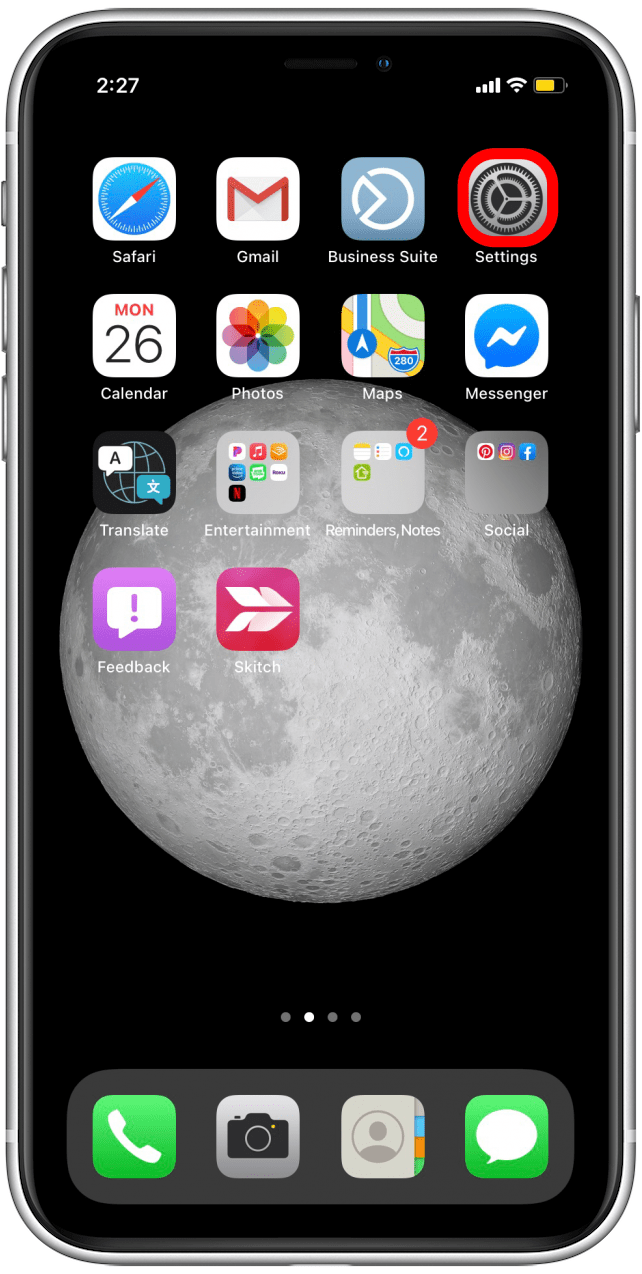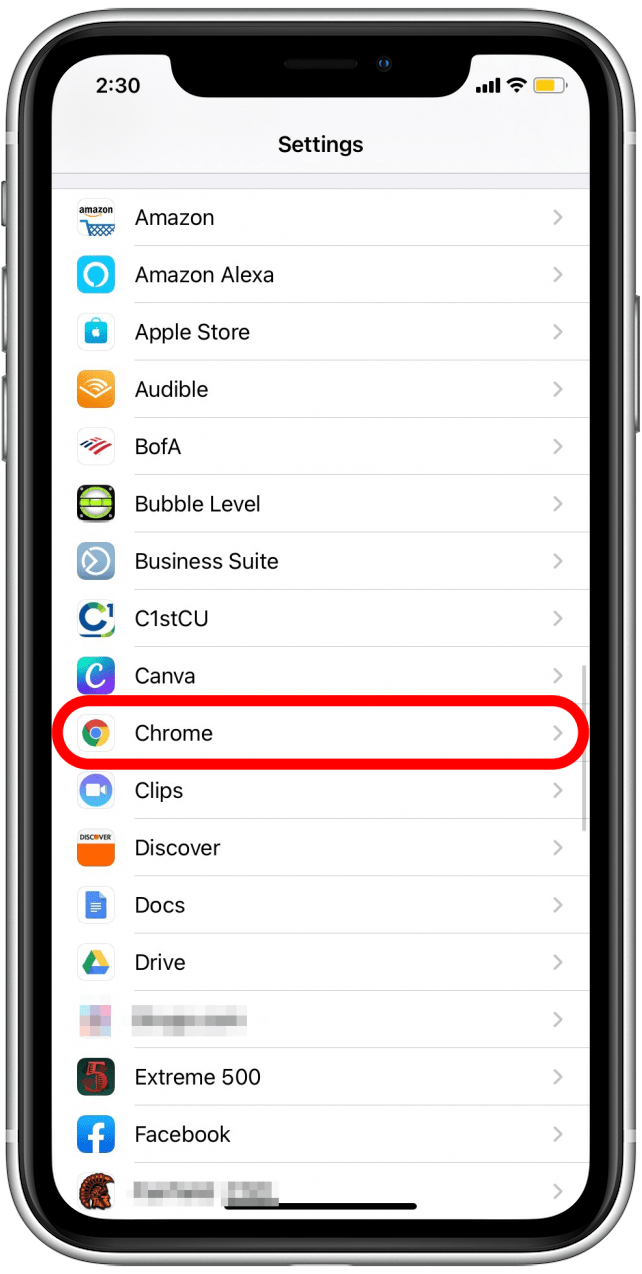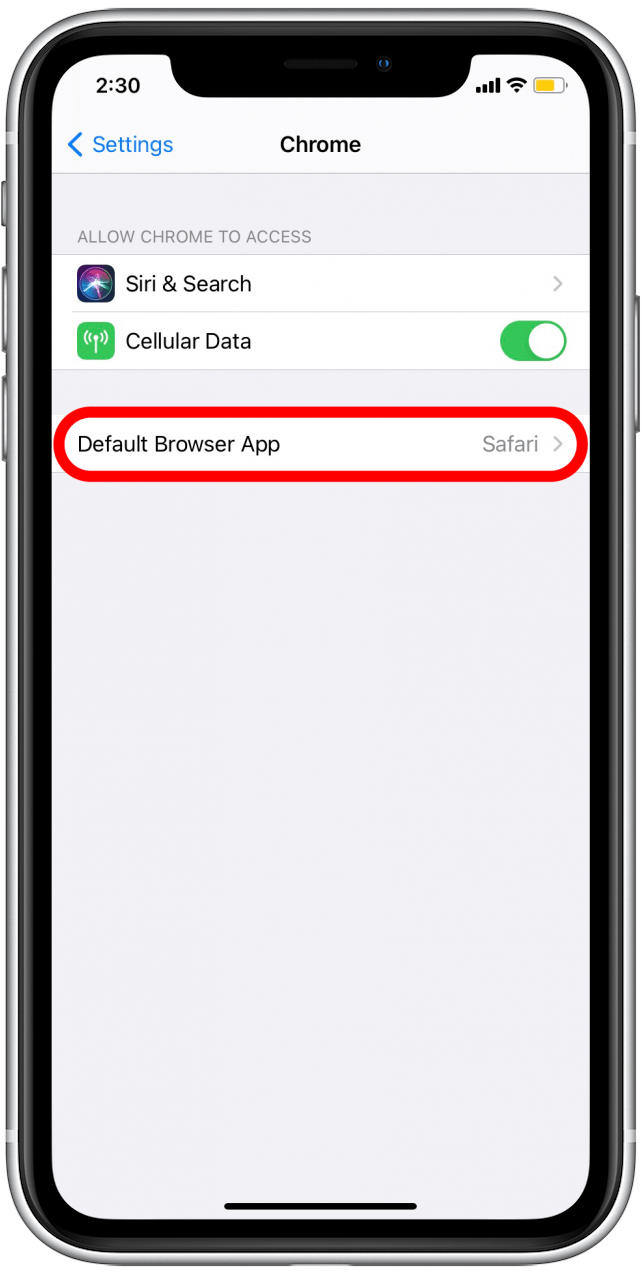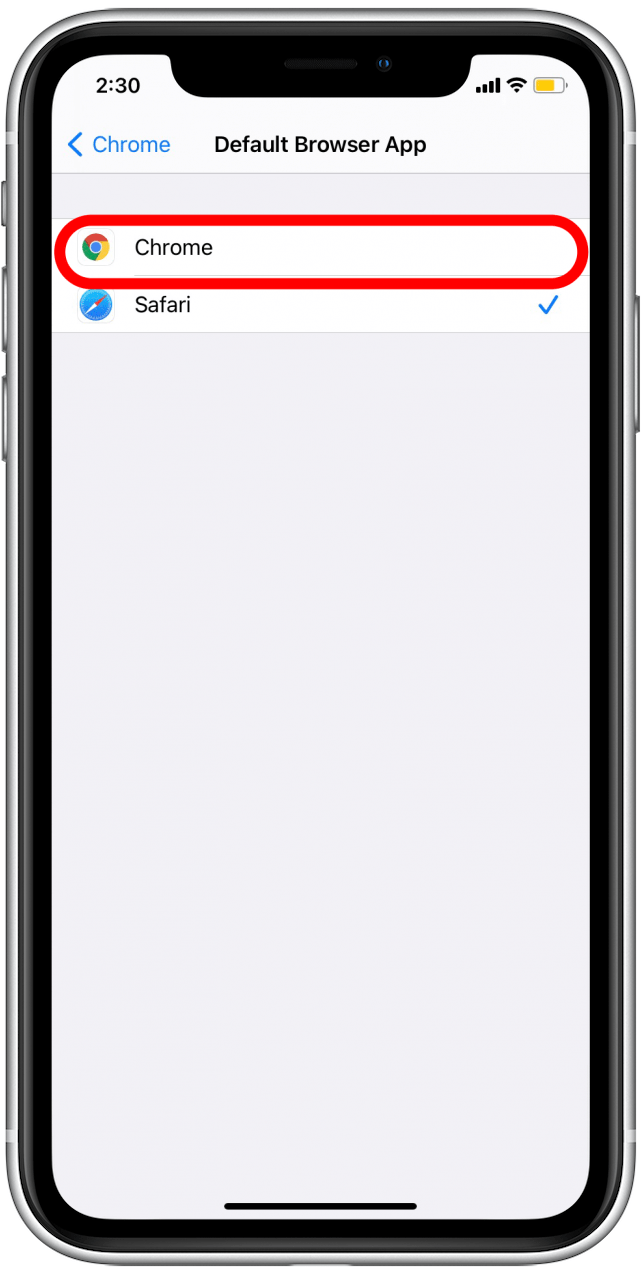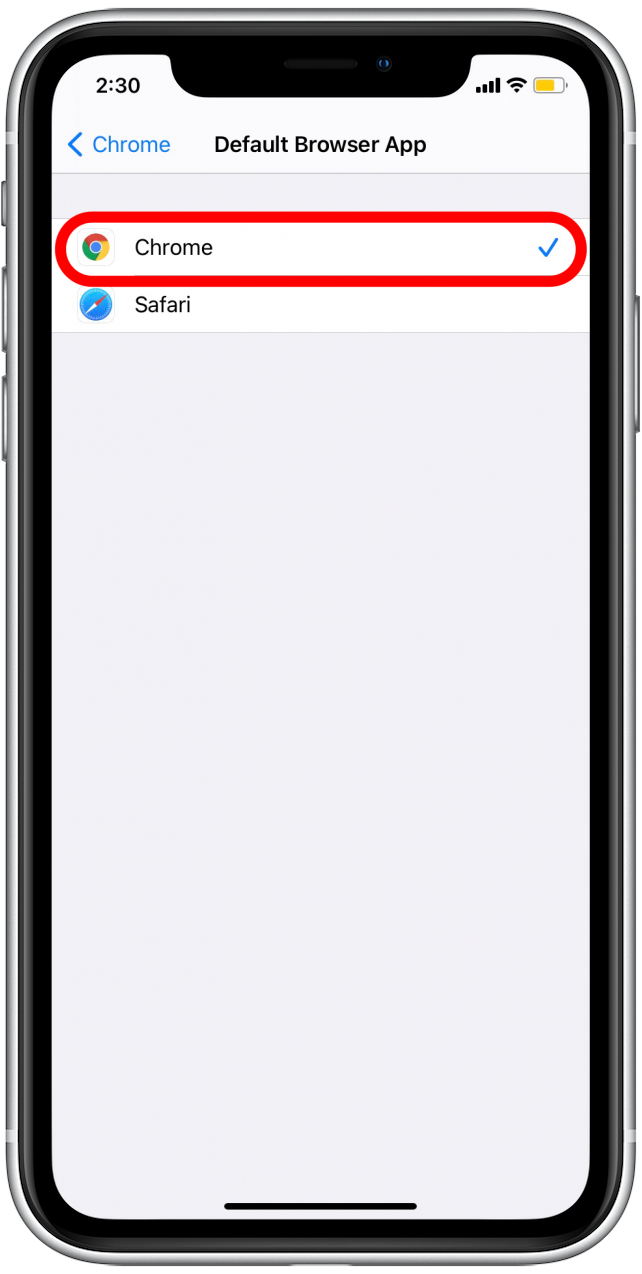På Apple-enheder er Safari standardbrowseren. Mange mennesker foretrækker dog at bruge Chrome eller en anden browser i stedet for Safari. Det er frustrerende konstant at skulle skifte browser manuelt, når du åbner links på din iPhone, men du kan ændre standardwebbrowseren på din iPhone til din foretrukne. Denne artikel viser dig, hvordan du skifter din standardbrowser, så din foretrukne browser åbner, når du trykker på et link. Dette er især nyttigt, hvis du bruger en anden browser på din MacBook, end du gør på din iPhone, eller hvis du bare finder en anden browser nemmere at bruge.
How to Change the Default Browser on the iPhone
A default browser can make things much easier, so you don’t have to remember what features the browser you’re using has, for example searching for that pesky back button on your iPhone. If you’re wondering how to make Google Chrome the default browser on your iPhone or if you just don’t like using Safari as your default browser, follow this step-by-step guide on how to change the default browser in iOS 14.
For best results, ensure that your iPhone is updated to iOS 14 or later.
- Open the Settings app.
- Scroll down and tap the browser you wish to use, such as the Chrome browser app. If you don’t see the browser you want, you may need to download the app for that browser from the App Store.


- Select Default Browser App.

- Tap whichever browser you would like to use as your default browser.
- When you’ve selected your new default browser, you’ll see a blue check mark next to it.


And you’re done! Now that you know how to switch your default browser on your iPhone iOS 14, you can more easily open links in your preferred web browser, whether it’s Safari, Chrome, or another browser. Are you having trouble deciding which browser is best? Read this Safari vs. Chrome article to see the pros and cons of each one.